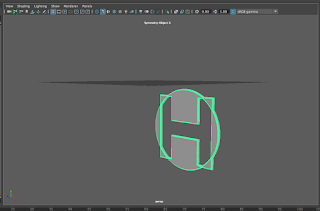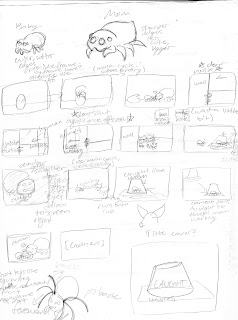I learned a lot over the entire year. In e-Comm, we have five "guarantees":
Technology, Collaboration, Communication, Project Management, and Leadership.
- From technology, I effectively learned how to use Adobe After Effects and Maya to make 2D and 3D animations. We were taught these programs through various tutorials that taught us the basics of each program. This information is useful because I may need to make animations for various jobs. Learning After Effects was stressful, since there were so many different options for different things in After Effects.
- From Collaboration, I learned to better communicate with others to get group projects done through making a short animated movie with four other people. Learning to work with others is important because it happens a lot in many different careers, and if you can't work with others then you won't get very far in your career. I had a lot of issues working with others since I tend to be more shy towards those I don't know. e-Comm is helping me get over this though,
- I learned kind of the same stuff from Communication that I learned in Collaboration. I learned to better communicate with others over projects, even if they weren't collaborative. Even if you aren't working with others, it's good to get the insight of peers so you can have a better perspective of where you're going. It's hard to reach out to the people you don't know and ask for criticism, since you never know what they're going to say.
- Project Management taught me how to be better at keeping my files organized. Keeping a server folder and having to make sure all my files were in the right place, especially when working with After Effects helped me learn to be more organized. Being unorganized is one of the most stressful things that can happen to a person, so it's important to keep your things straight. I didn't really face many organization issues, since I'm already a rather well organized person.
- Leadership is probably the one I learned the least from. I'm a follower by nature, and it's difficult for me to take hold of a situation for others. I'm having a hard time thinking of any leadership skills that I learned. This is troubling to me since being a leader is a really good skill to have, even if it's hard to achieve.
With everything I learned this year, I'm probably going to try and apply animation to some of my works in Graphic Design next year. Having an animated graphic could add to the interest of it.
I would probably change the order we learn some of our major skills in. We learned special effects after we finished learning Maya, but since special effects is done in After Effects, it would make more sense to learn special effects while learning After Effects.
Overall, I really enjoyed this class. I feel like it taught me to be independent, but at the same time to rely on others for help and criticism when I need it.